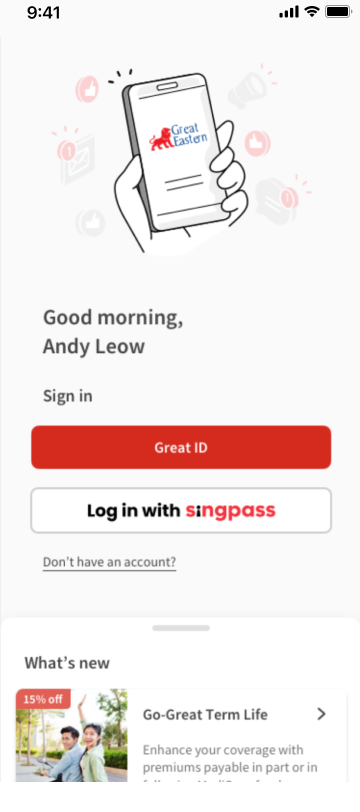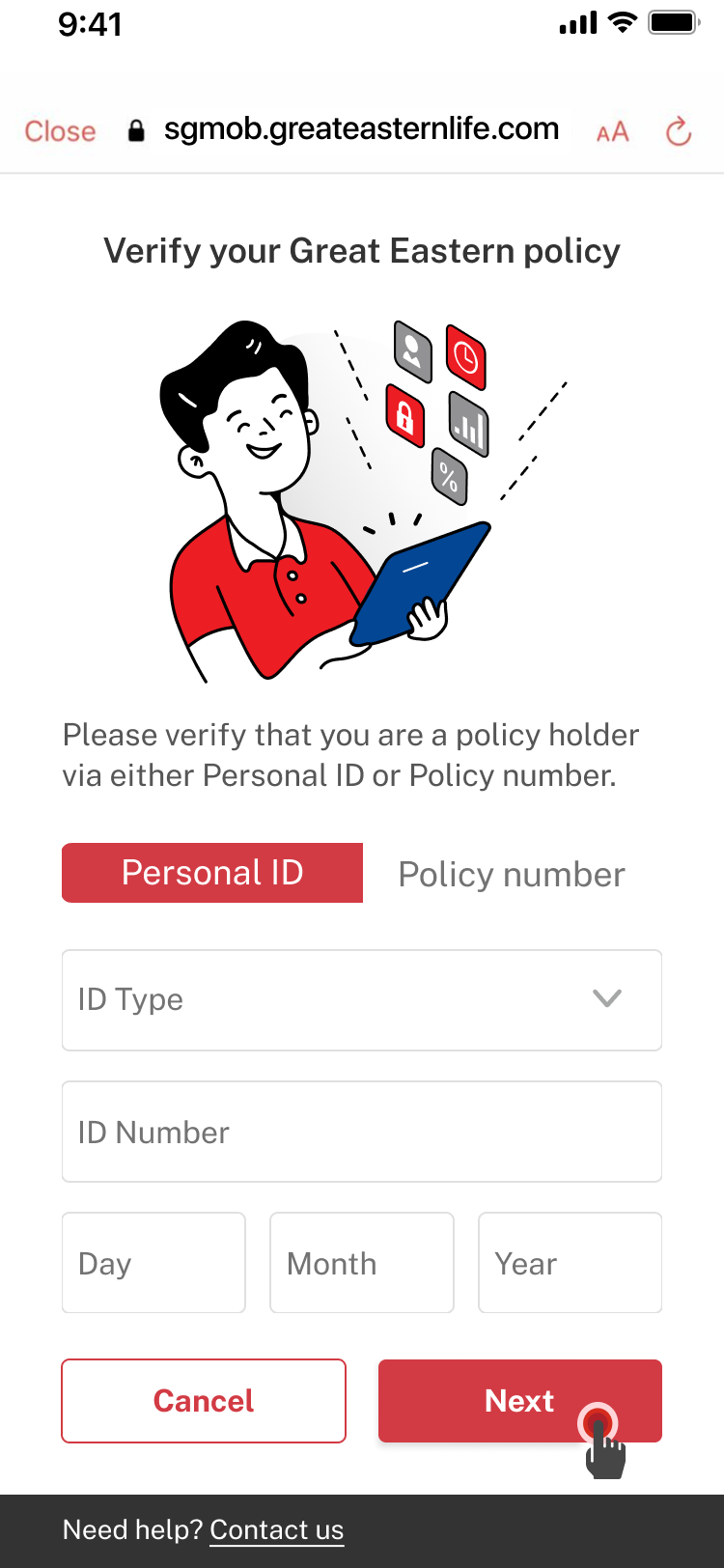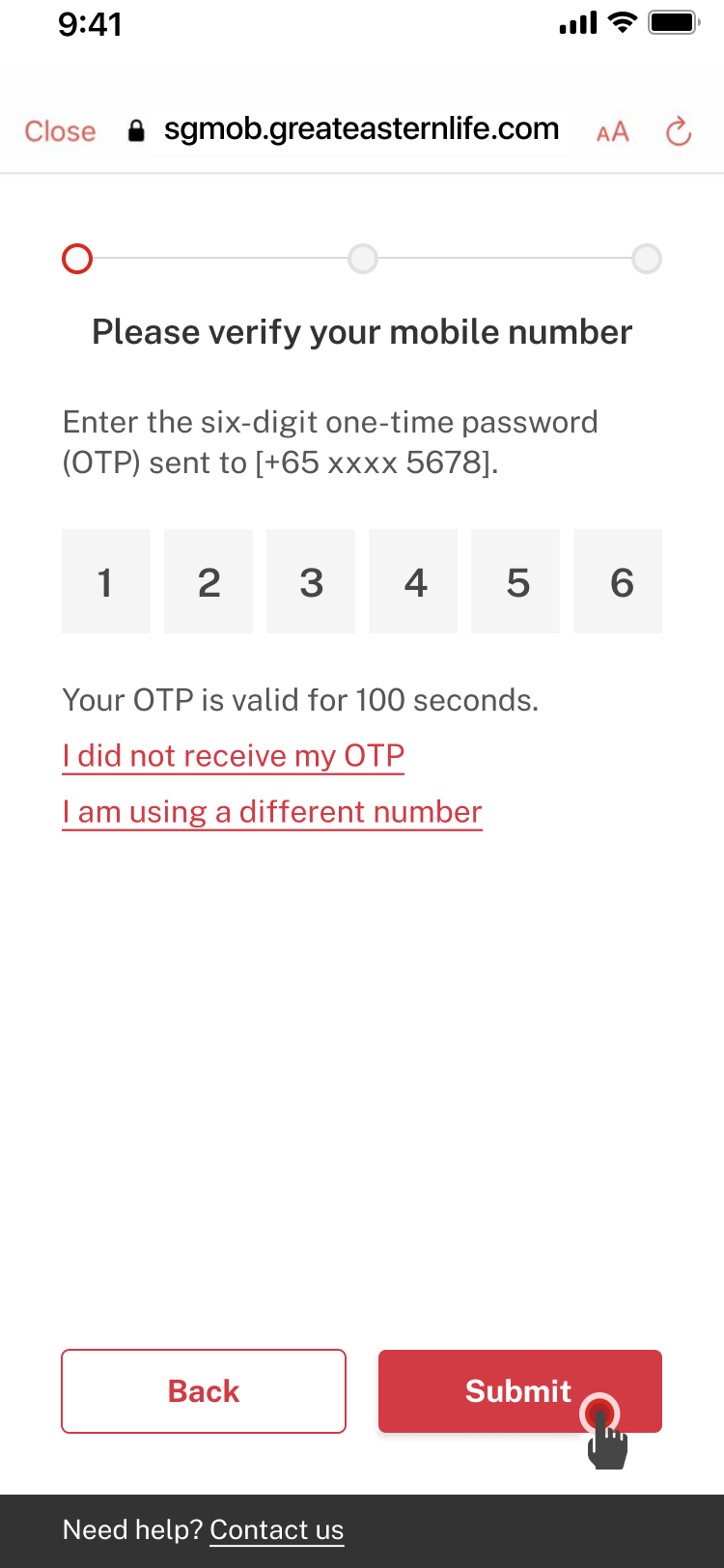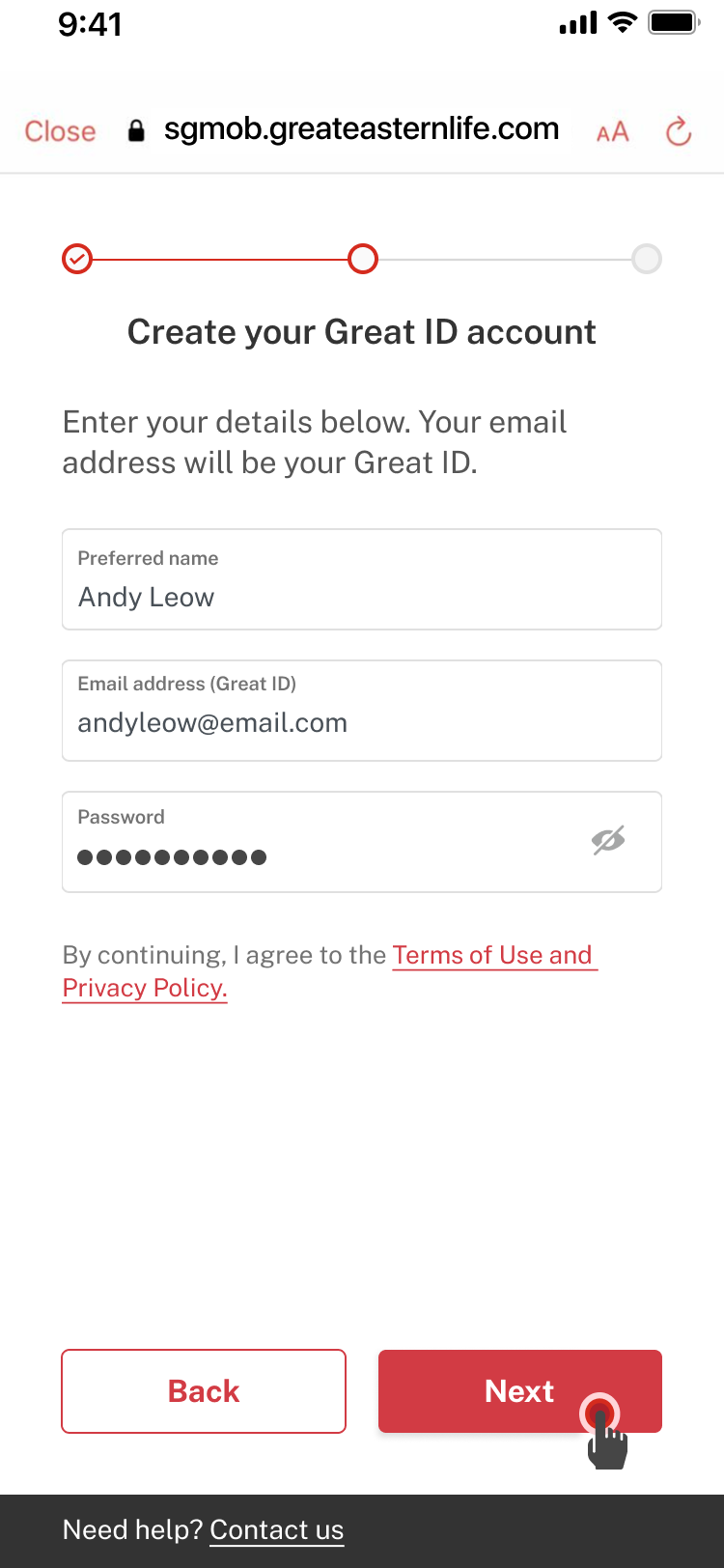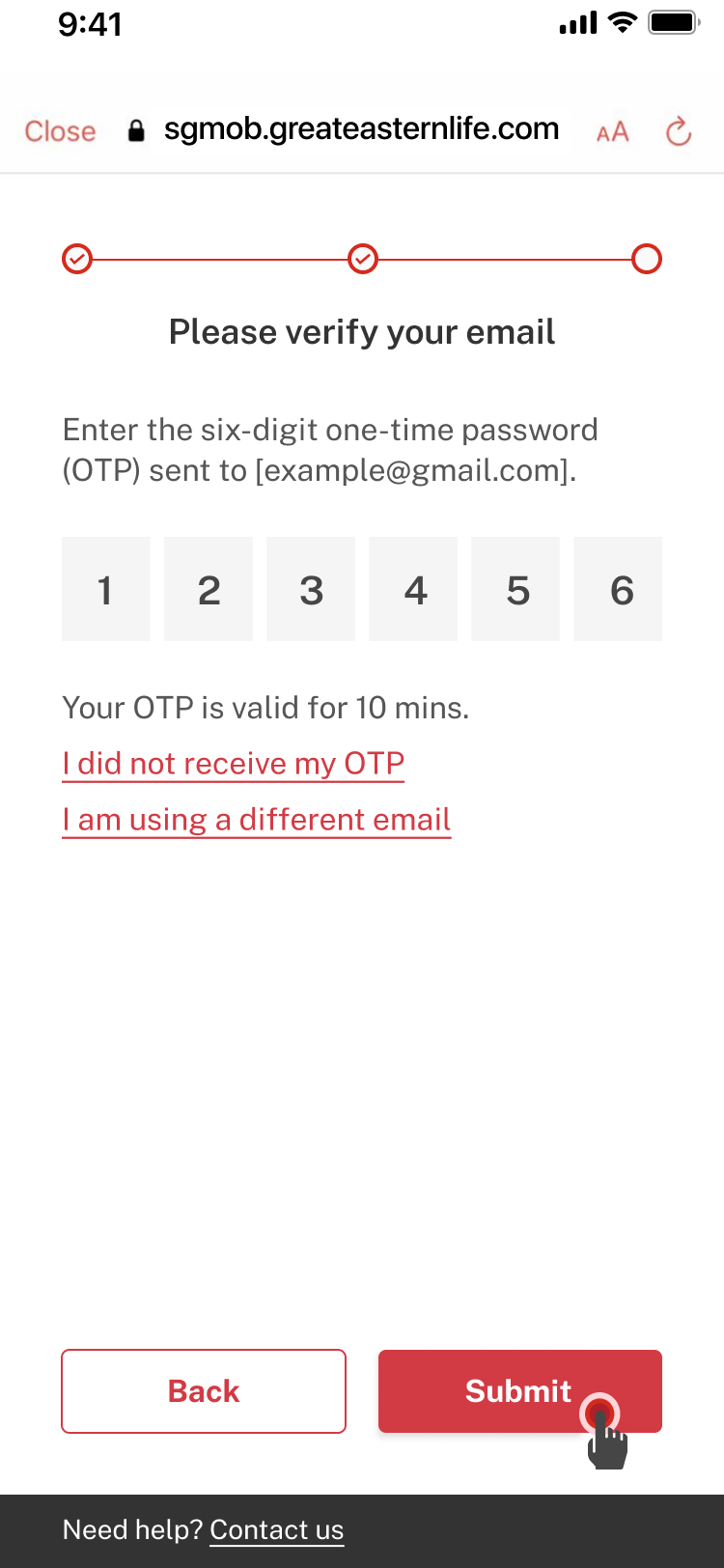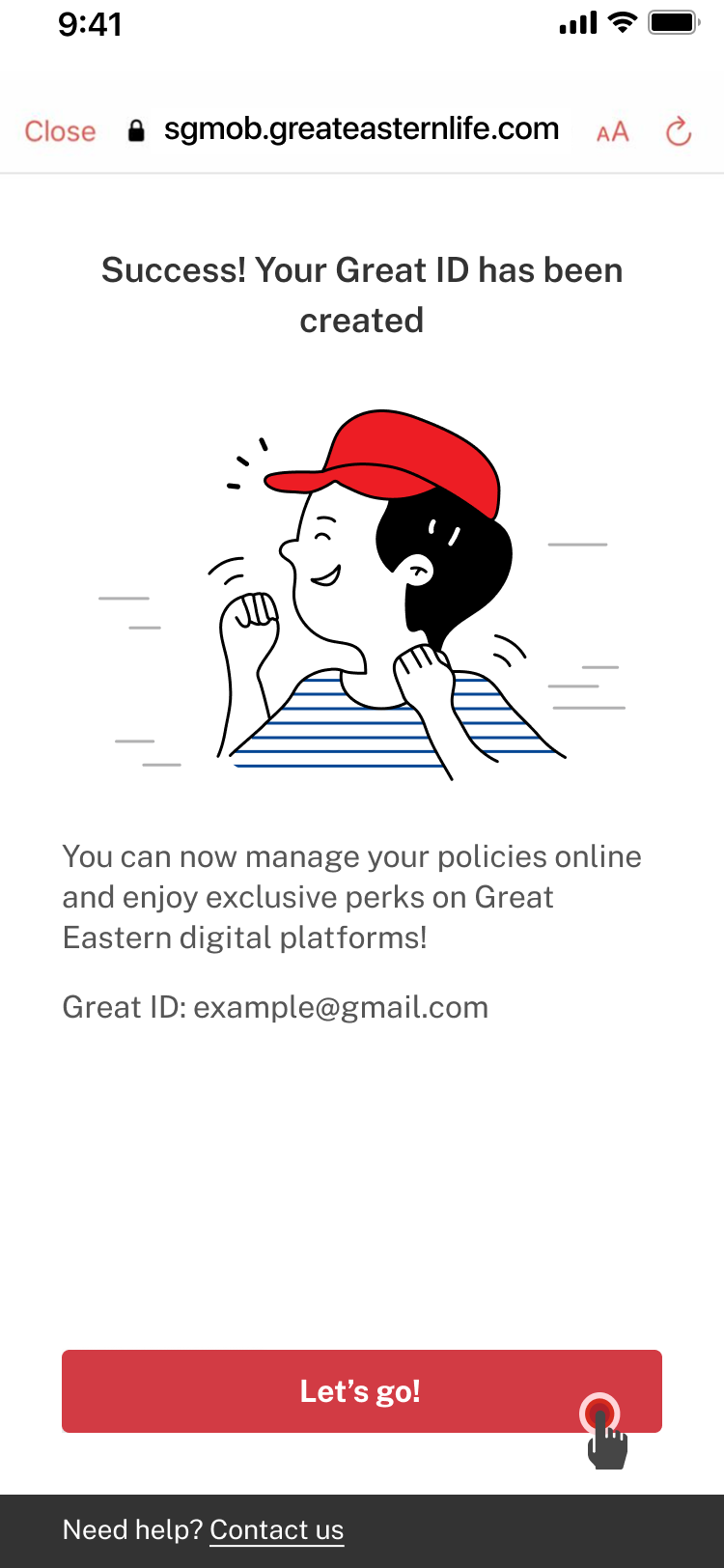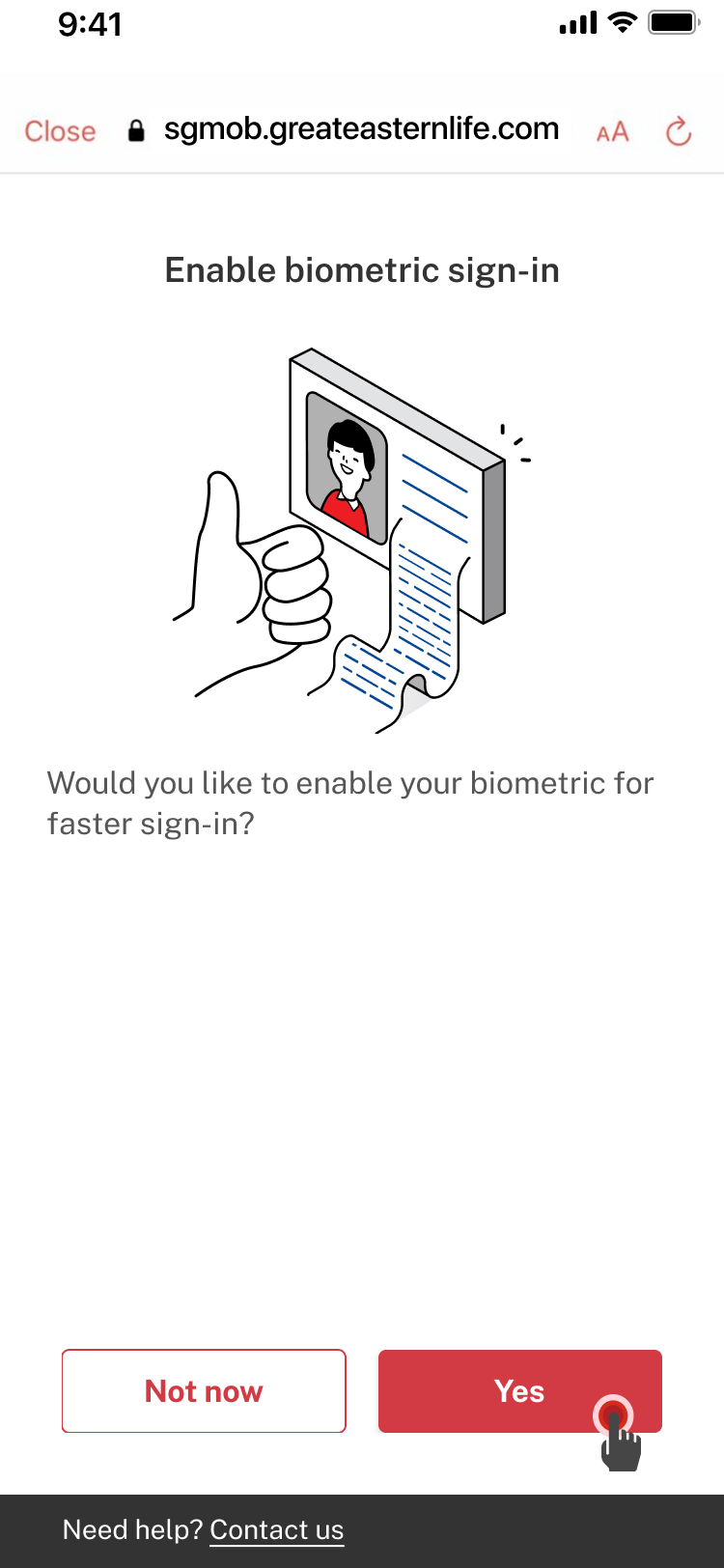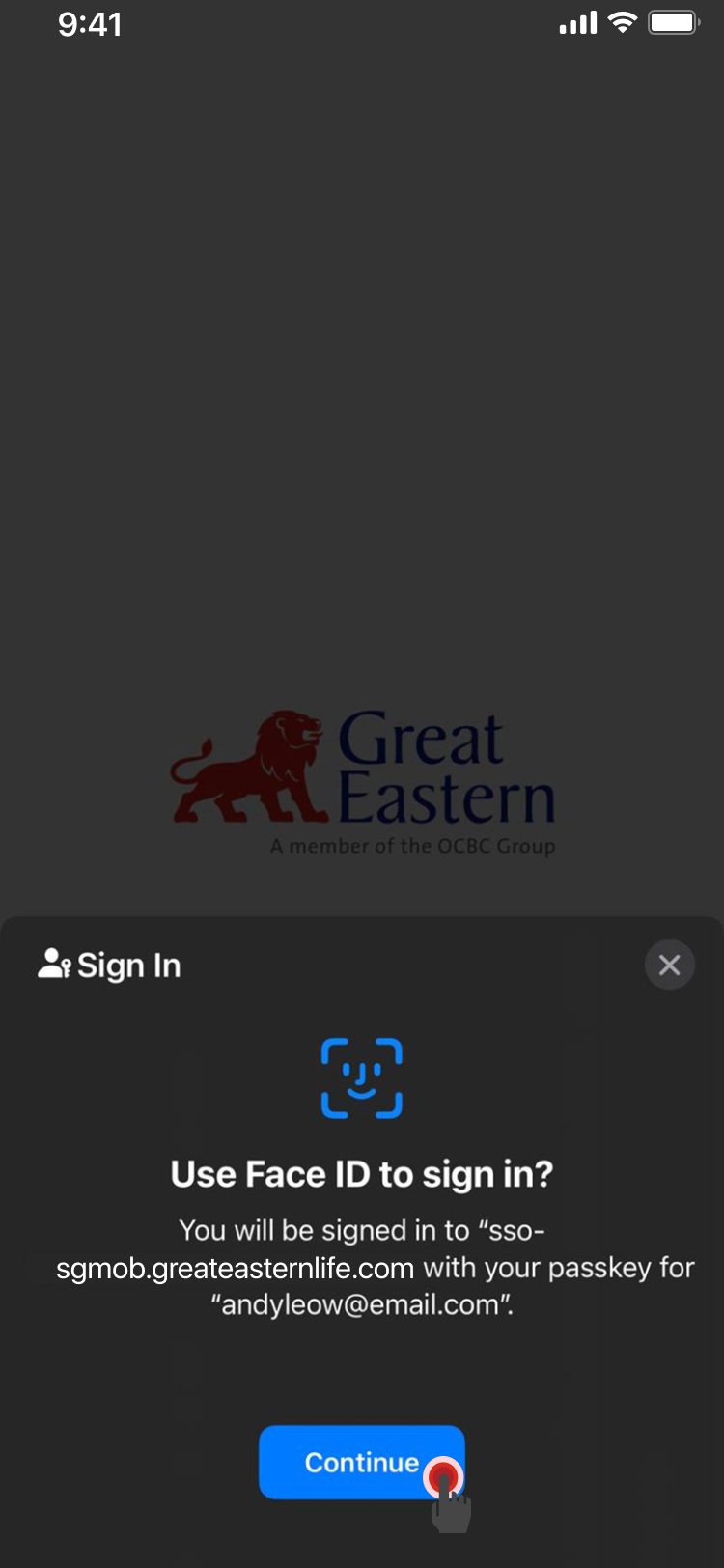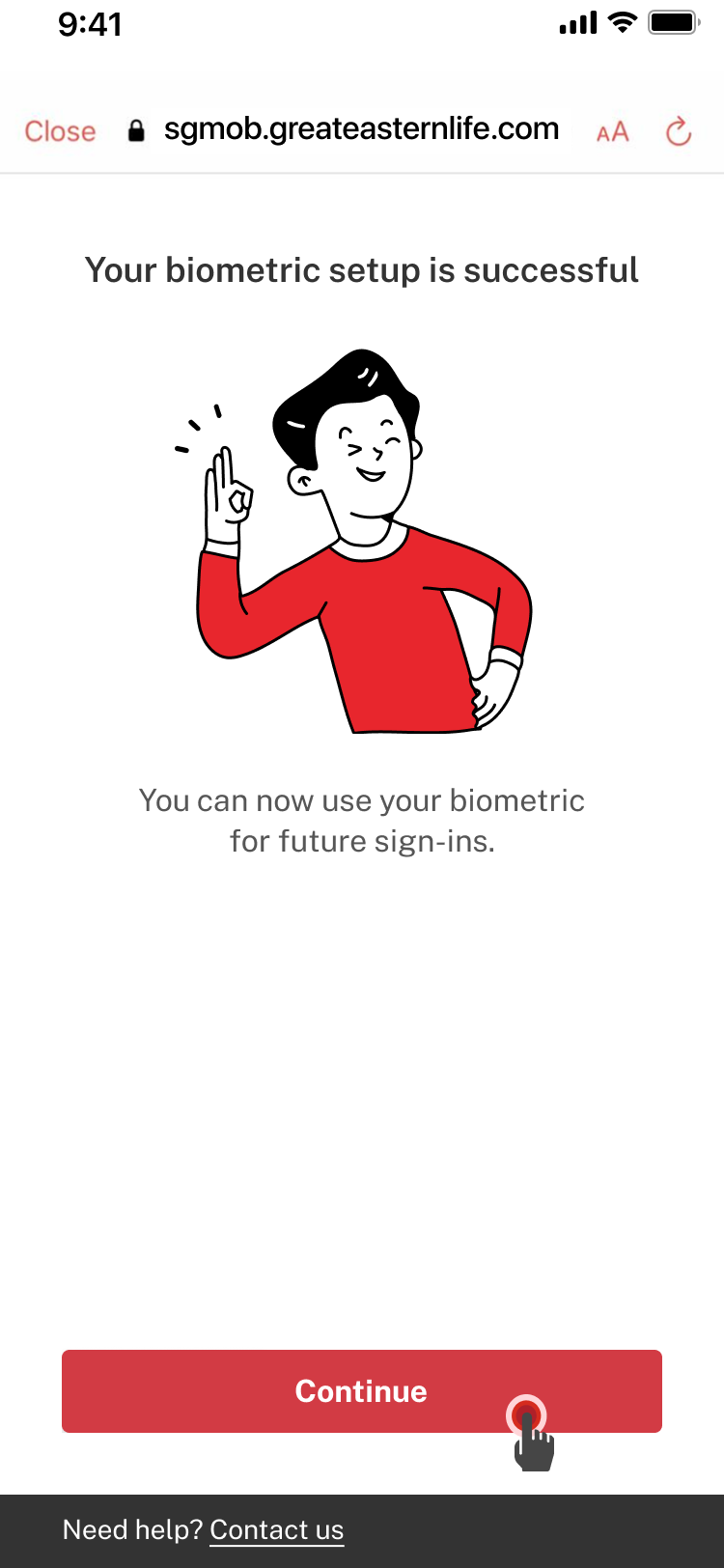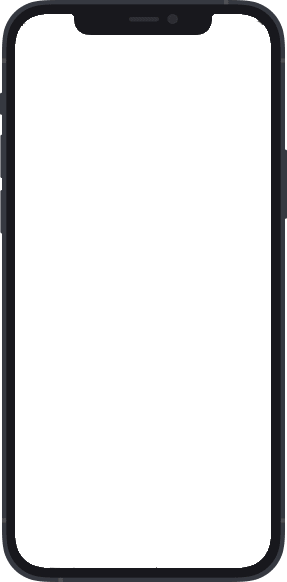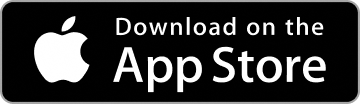Create a Great ID account
Great ID is a unique sign-in identity that you can use to securely sign in to Great Eastern's digital services such as the Great Eastern App, eConnect, and Great Eastern Rewards.
Great ID is available to both Great Eastern policyholders and non-policyholders.
Follow our guide to create your own Great ID account.