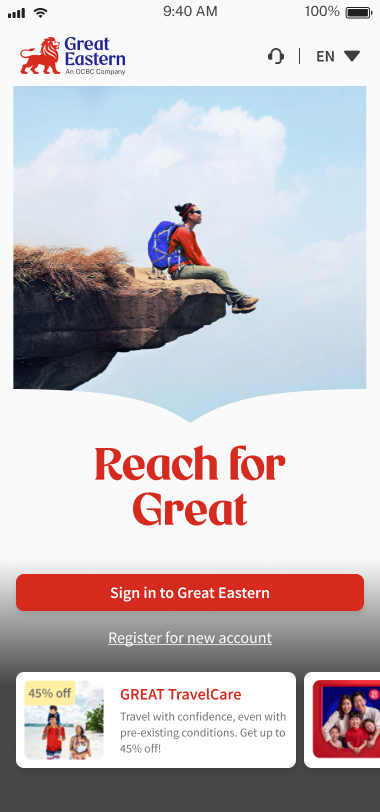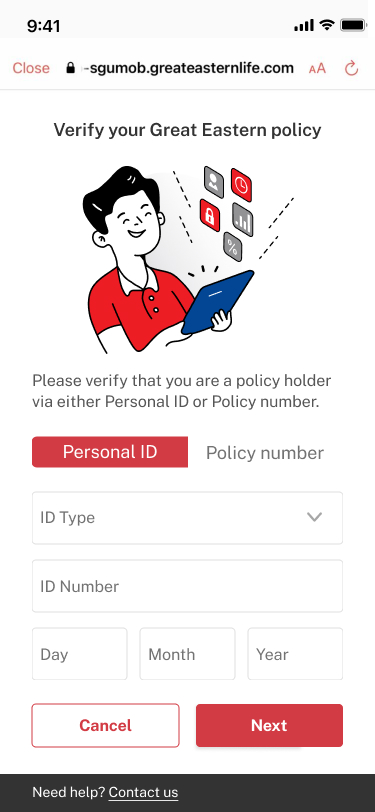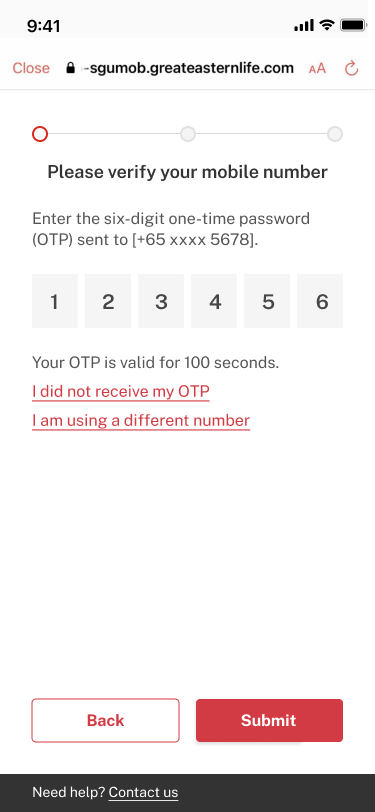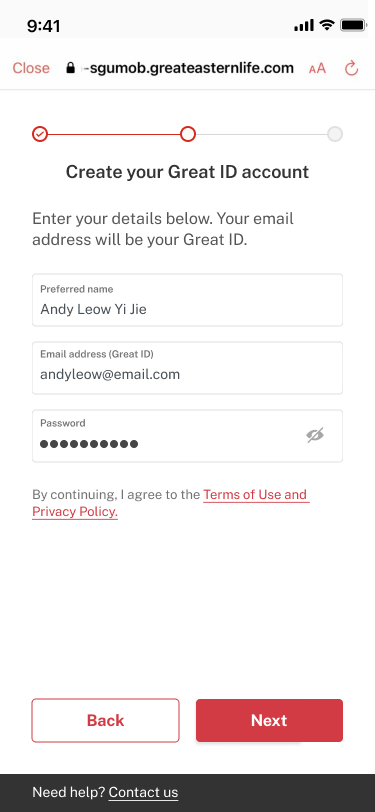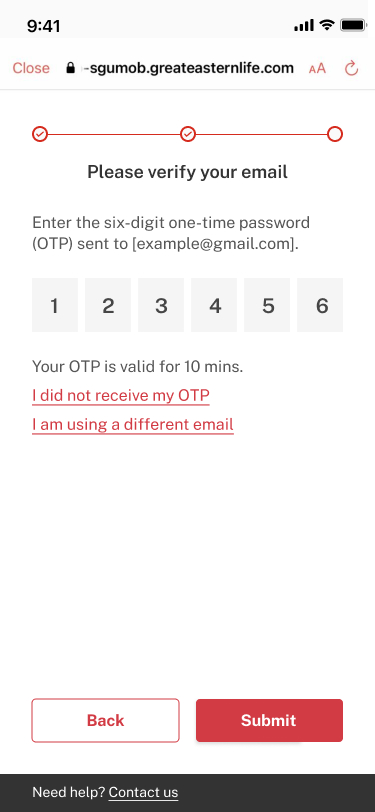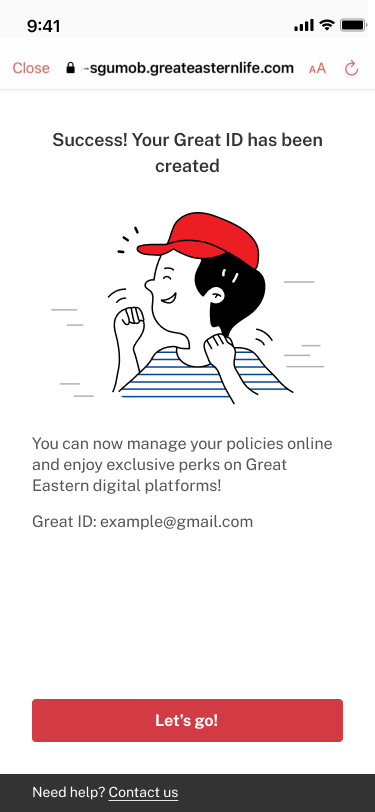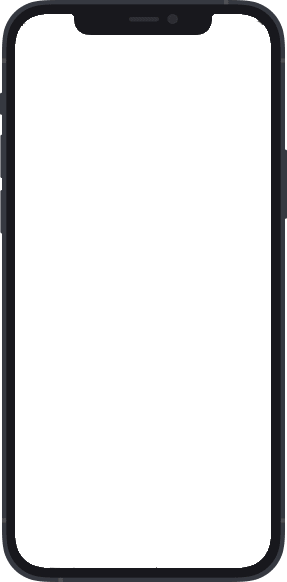Great ID
One ID, zero hassle
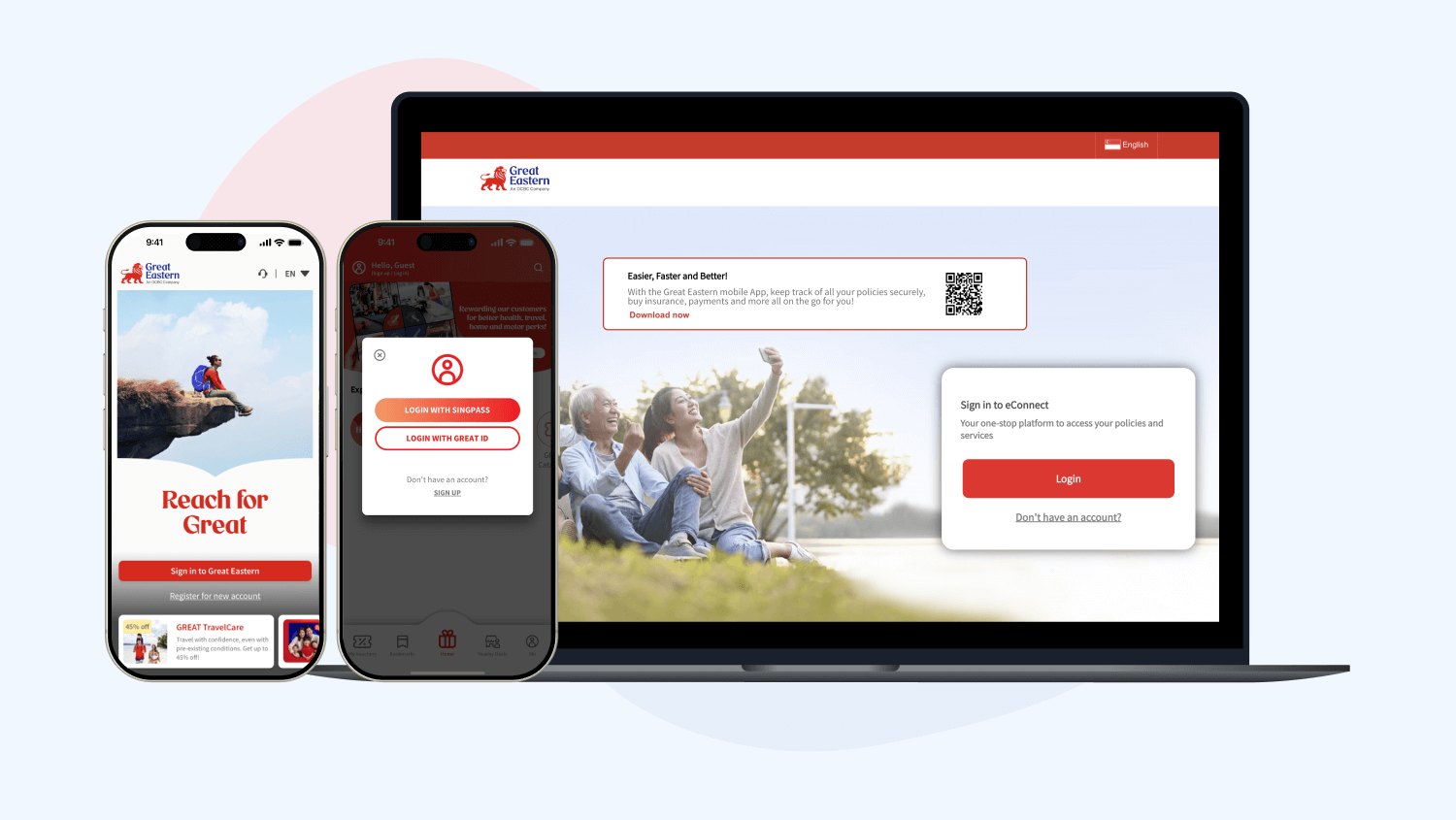
Sign up for a Great ID account and gain access to apps and services such as the Great Eastern App, eConnect and Great Eastern Rewards.
How to sign up
You can sign up for Great ID through any of these digital apps or services:
GREAT ID gives you secured access to Great Eastern’s digital services
One ID for all Great Eastern digital services
Great Eastern policyholders can use GREAT ID to access Great Eastern App and eConnect for policy services and Great Eastern Rewards for rewards and promotions.
A personalised experience
Get personalised experience on our platforms with the GREAT ID, and access the right digital services.
We value your privacy
Great ID gives you a peace of mind, with two-factor authentication, and biometric sign-in for added security.
Frequently Asked Questions
Getting started
Create a Great ID account
Use Great ID to sign in securely to digital services such as the Great Eastern App, eConnect and Great Eastern Rewards.
Create your Great ID account
Change Great ID password or unlock account
Update Great ID OTP mobile number
Follow the steps below if you wish to change the mobile number used to receive your Great ID one-time password (OTP).
Sign in with Singpass
Great Eastern App
Set up biometric sign-in
You can enable GreatID biometric sign-in on Great Eastern App for a more seamless login experience.